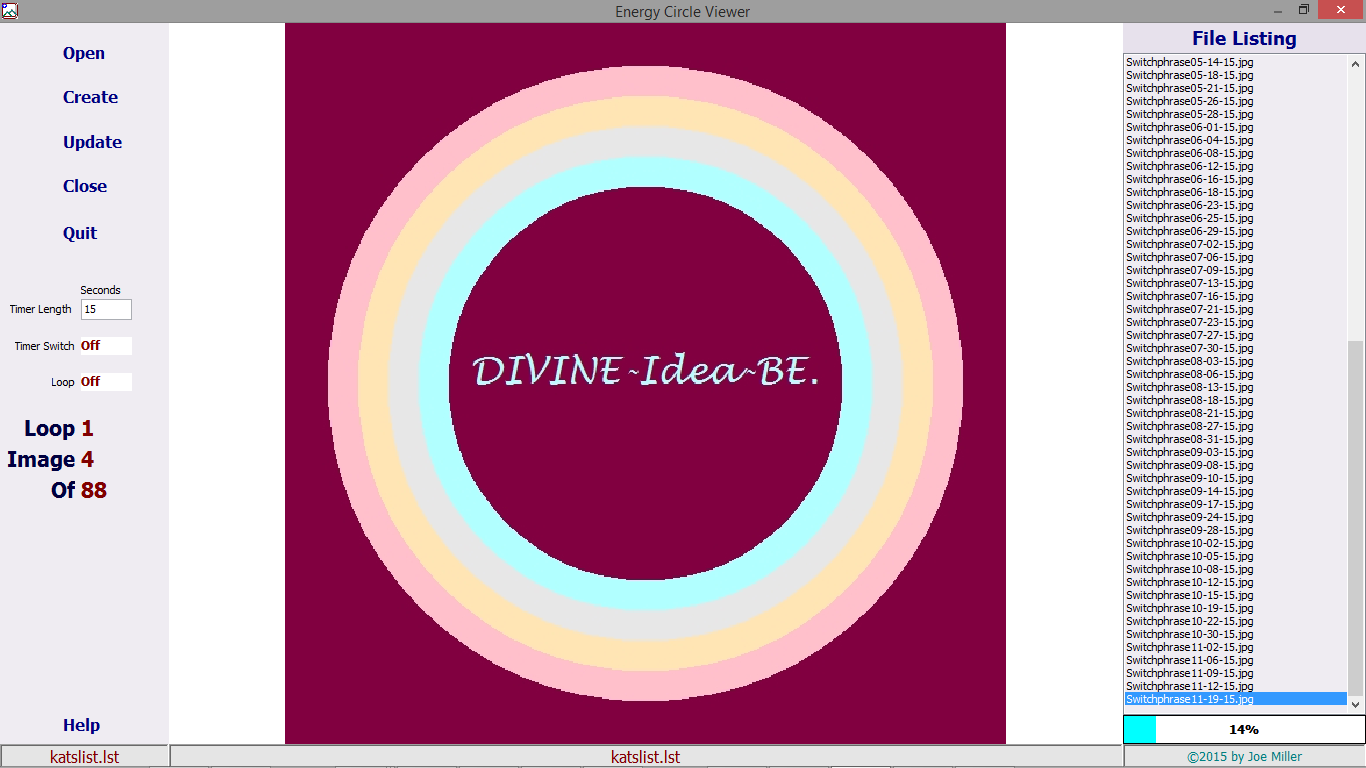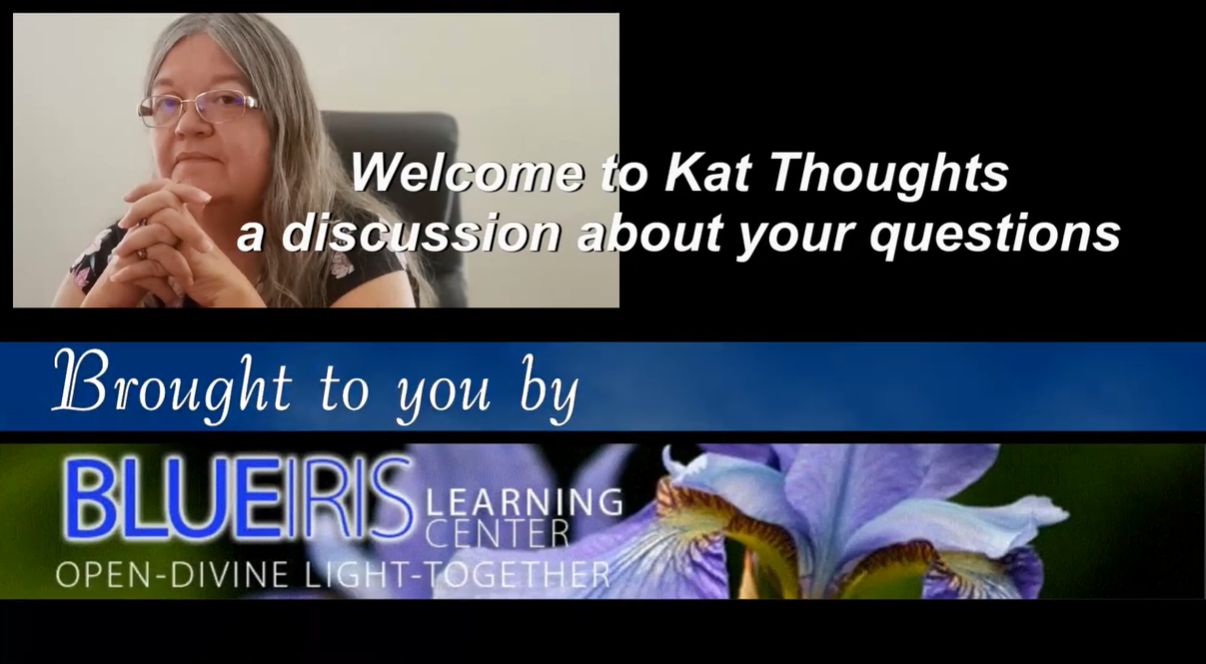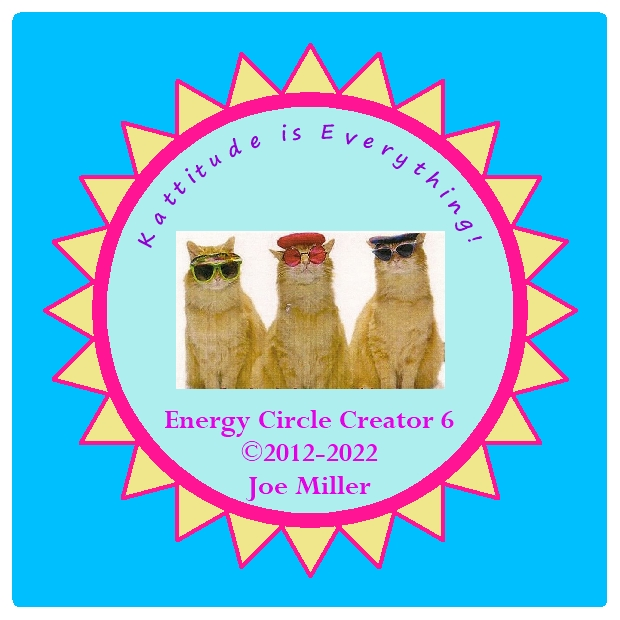Energy Circle Viewer (ECV)
Click here to buy Energy Circle Viewer
($17.99 or half-price - $8.99 if you already own or buy along with Energy Circle Creator)
Energy Circle Viewer allows sequential displaying of Energy Circles from a list on the computer for anywhere from 1 to 60 seconds apiece. Default display time is set to 15 seconds, as this is the display time required for water to absorb the energy from an Energy Circle.
Displaying Energy Circles on the computer screen is one way of broadcasting one or multiple Energy Circles to a space. We have found that Energy Circles displayed on a computer screen will generally broadcast the energy to the entire room where the computer is displaying them.
Energy Circle Viewer can be used to…
Broadcast to the entire room where Energy Circles are being displayed
Charge water
Charge a person sitting in front of the screen
Charge food
Charge jewelry
Charge other Energy Circles or Images
Use your imagination to FIND NEW and innovative ways to work with Energy Circles.
Click here to buy Energy Circle Viewer
($17.99 or half-price - $8.99 if you already own or buy along with Energy Circle Creator)
Energy Circle Creator Viewer Instructions
This Energy Circle Viewer program is very intuitive, allowing you to get up and going with it with very little instruction. It allows you to quickly and easily create lists of Energy Circles (or other images) for viewing, broadcasting and charging water and/or other items, such as jewelry, food, medications, etc.
How to use Energy Circle Viewer
Once the program is open, right-click anywhere on the screen to add/create lists of Energy Circles to display:
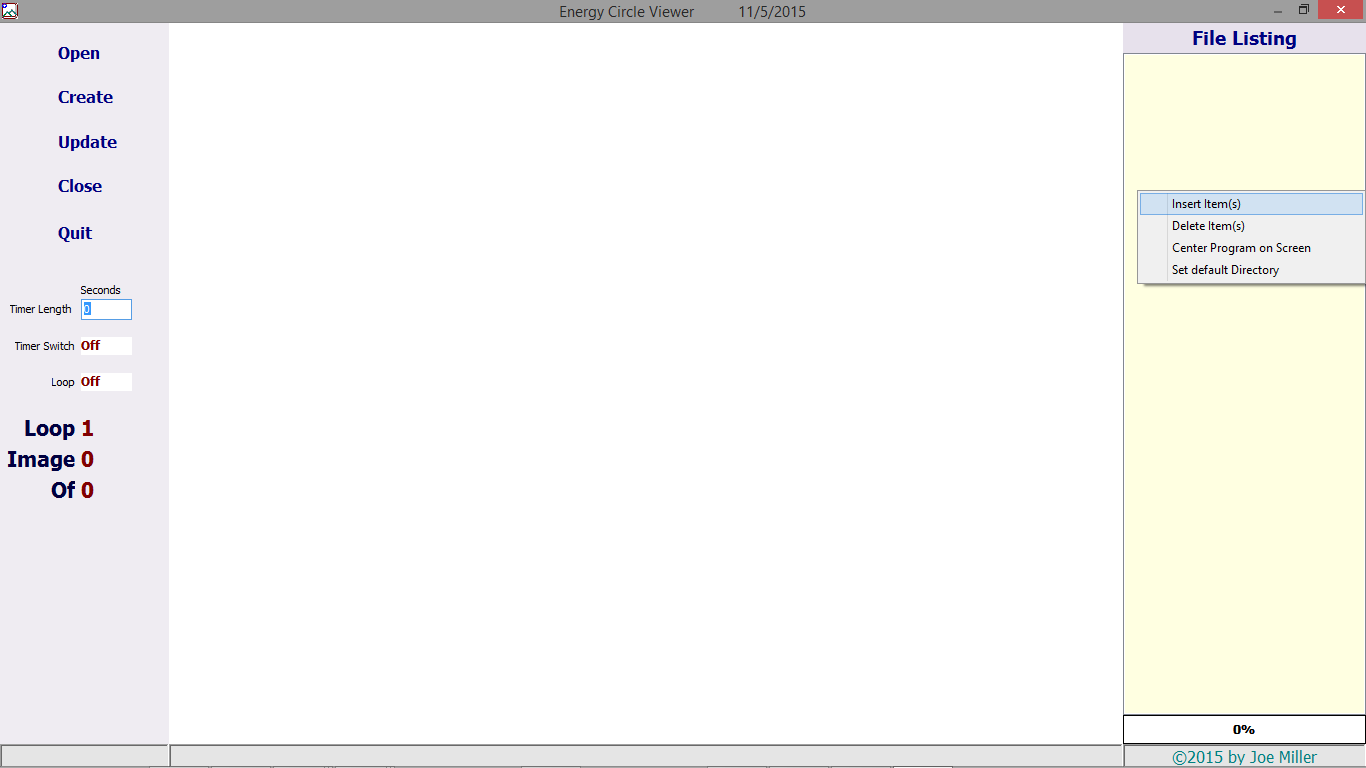
Click on Insert Image(s), then click on individual images to add, or hold down the shift key while moving down a list to block a bunch of images for adding:
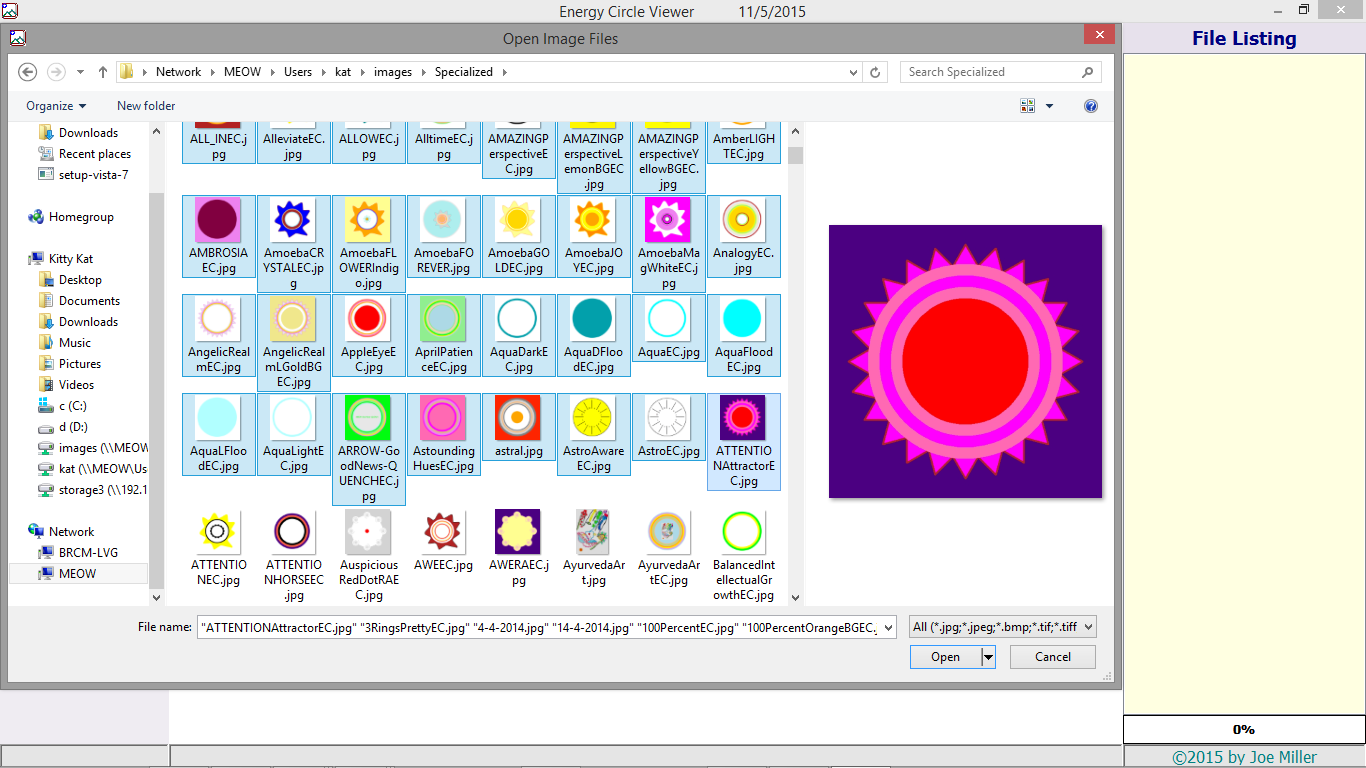
Or press and hold ctrl, and click on individual images to add to the list:
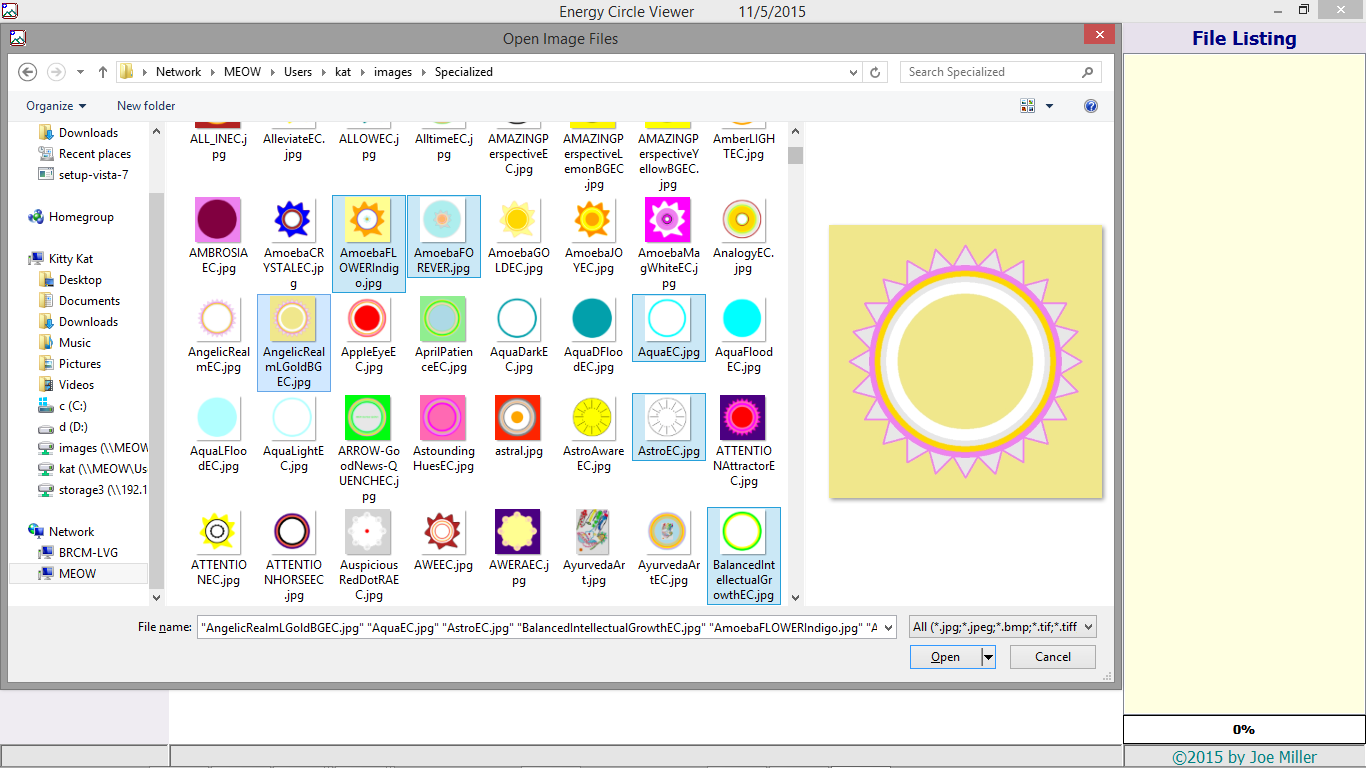
Click on Open to open the marked files.
You will be asked if you wish to save the list:
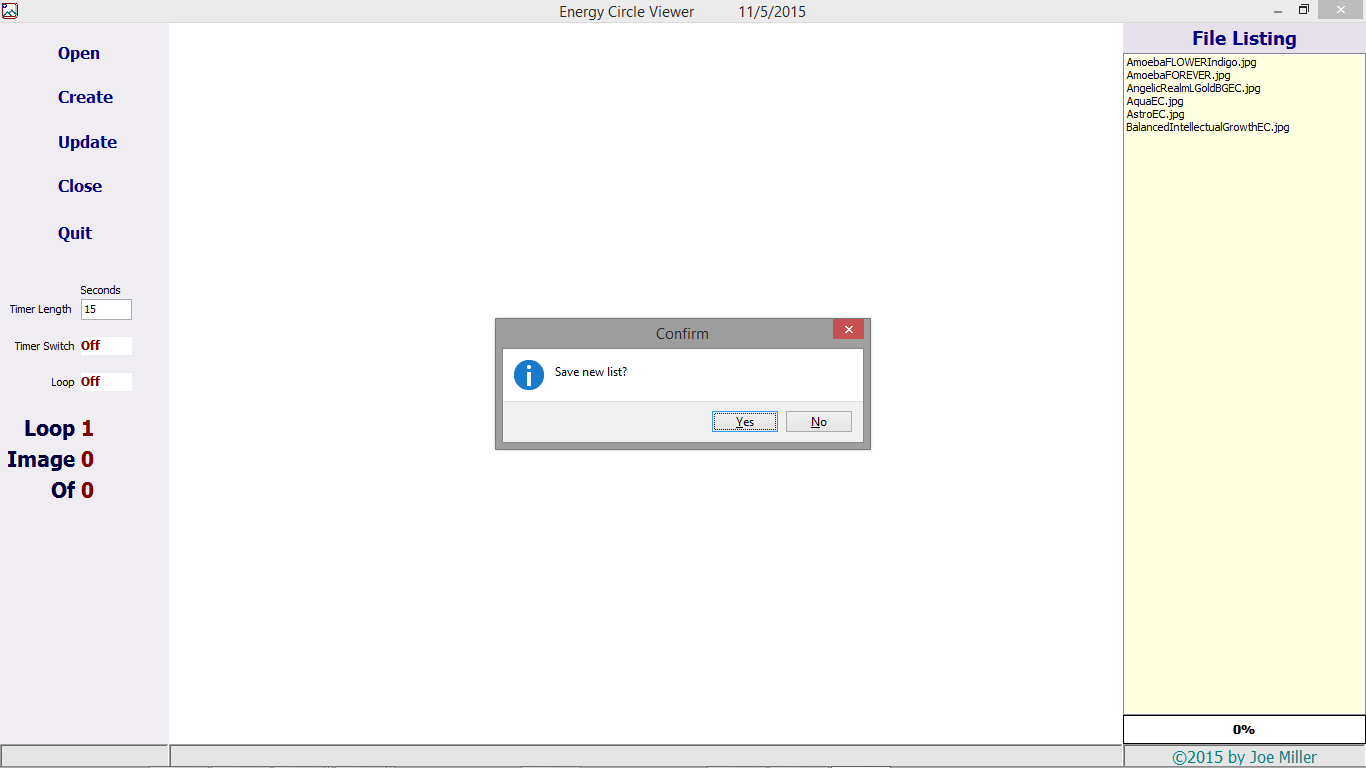
Saved lists are named with an extension of .lst:
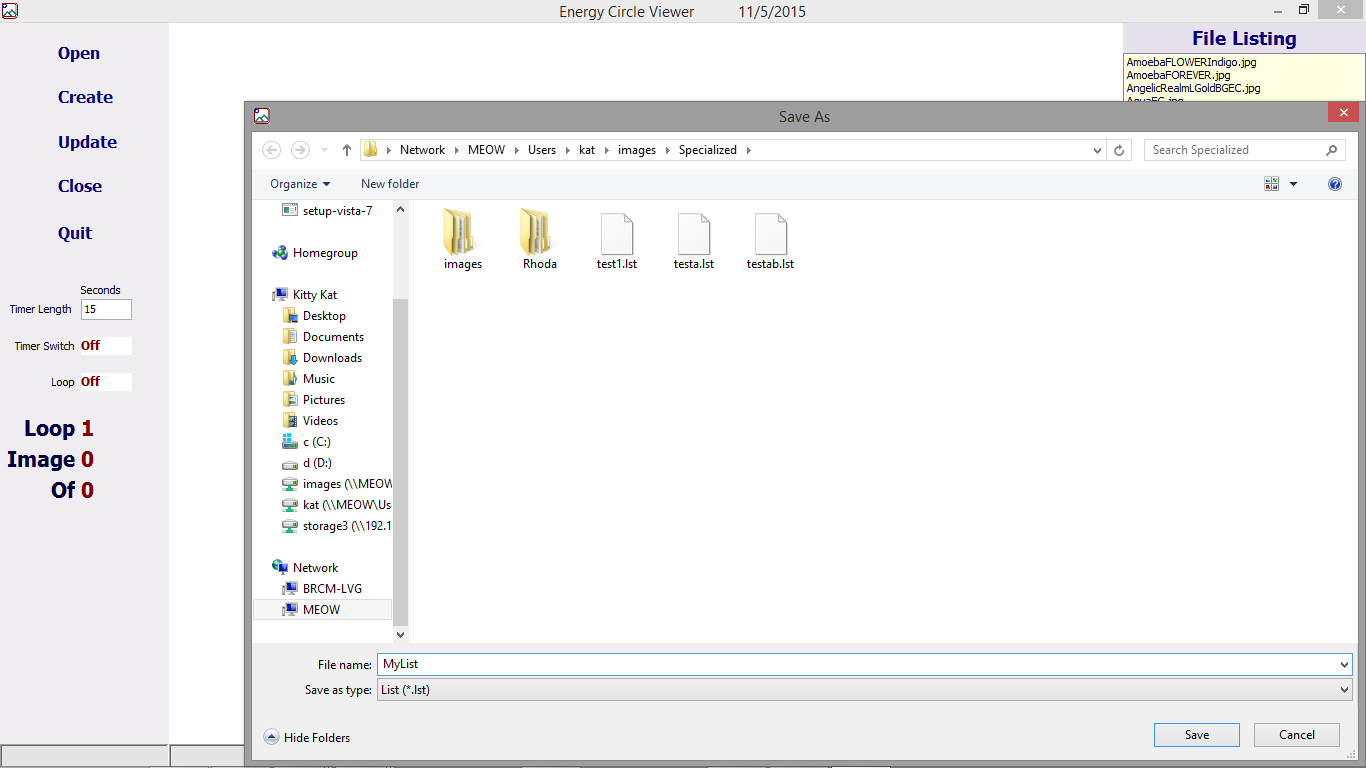
Click on Timer Switch to start showing Energy Circles listed:
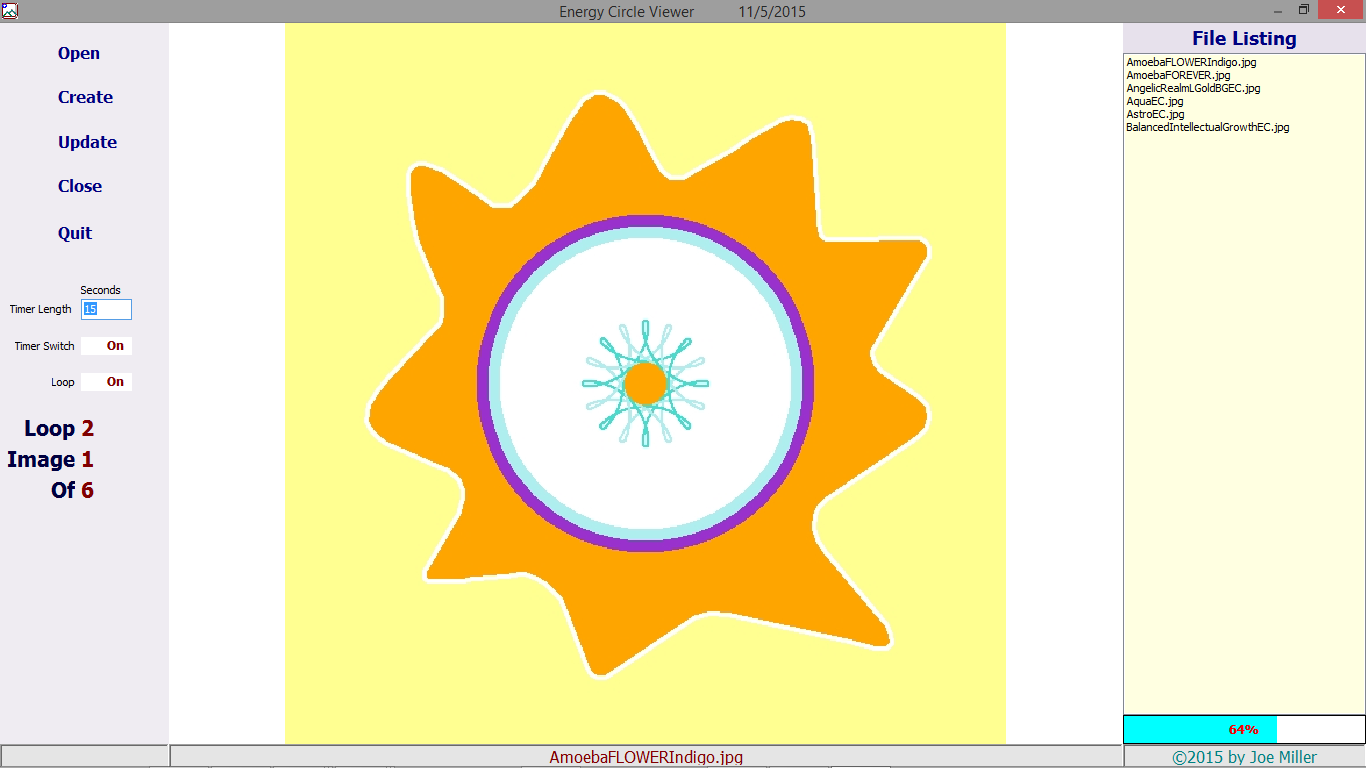
Menu Options and Information
Open
Click on Open to Open a previously saved list of images.
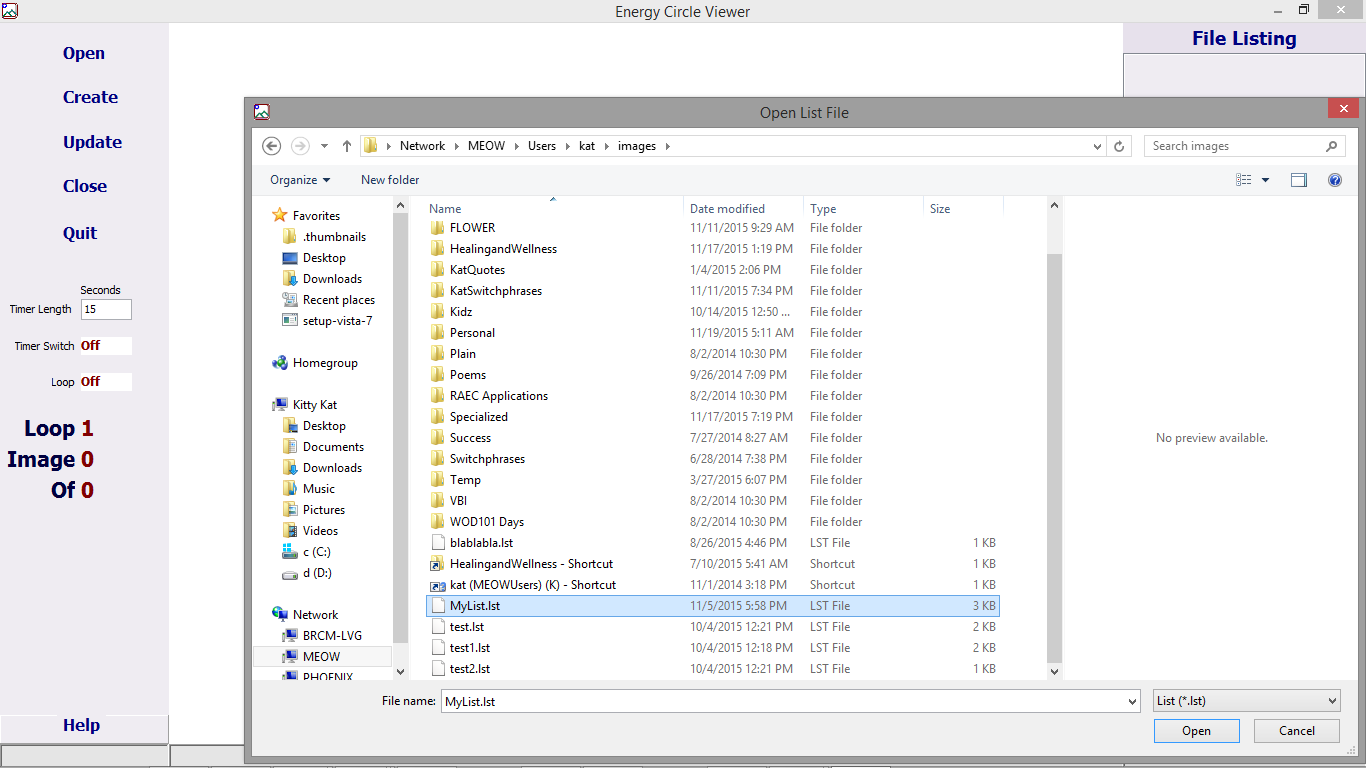
Create
Click on Create to save the current list of images as a new list.
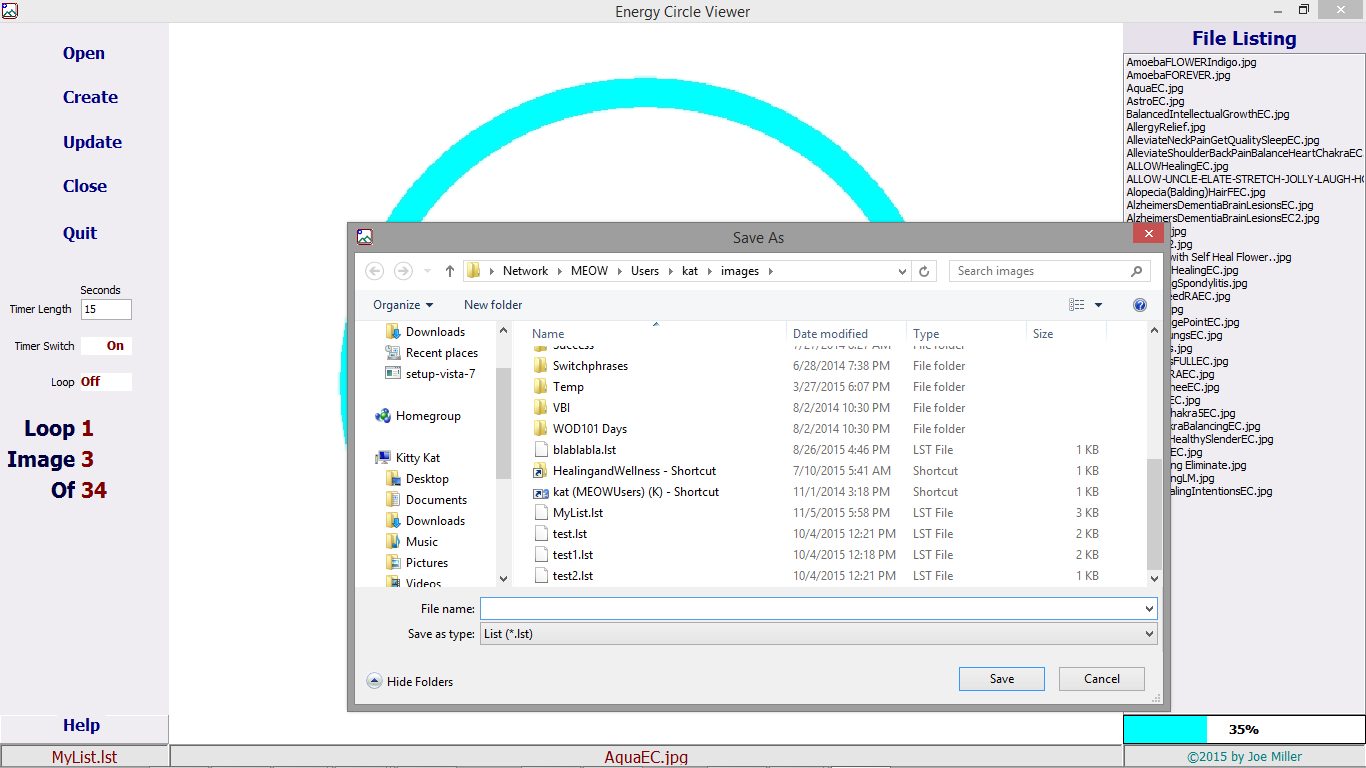
If the name you choose for the new list already exists you will be asked to confirm.
Update
Click on Update to update a previously saved list with the list currently showing on the screen.
Close
Click on Close to clear the current image file list.
Quit
Click on Quit to leave the program.
Timer Length
Timer is set to default at 15 seconds, which is the minimum length of time required to charge water with an Energy Circle. Timer can be adjusted from 1 to 60 seconds. Progression bar of time Image is displayed can be seen on the bottom right corner of the window:

Timer Switch
This is a toggle switch. Click on the box to turn Timer On and Off.
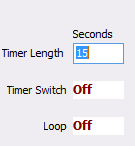
If Loop is turned Off, once each image in the File List has been shown, the Timer Switch will turn off.
Loop
This is a toggle switch. Click on the box to turn Loop On and Off.
If you wish the images listed under File Listing to each be shown just once, Loop should be toggled off.
If you wish images to be shown repeatedly, turn Loop toggle On.
Counters
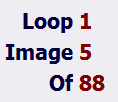
Loop - The number reflects the current Loop number (counter is at 1 when you first start the program, and changes to 2 when it starts the second Loop).
Image - Counts how far down the list the currently displayed image is.
Of - Tells how many images are in the currently displayed list.
Help
Click on Help to access the Help Screen. While in Help Screen, press F3 or click on Search (on the top bar of the Helps screen on the far right) to enter keyword(s) to search Help Screen.
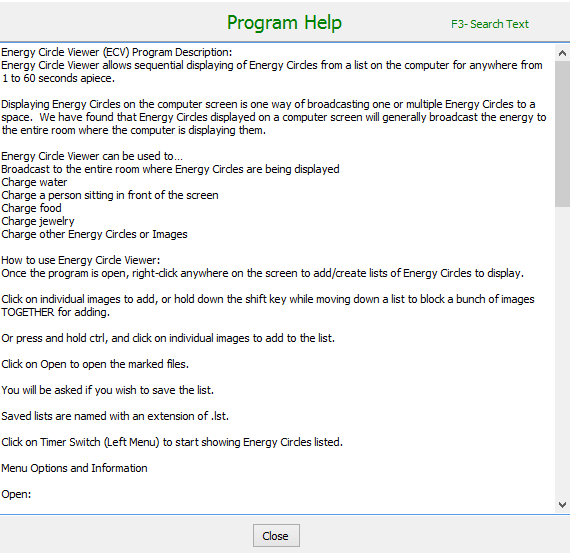
Click on Close on the bottom bar of the Help window to close Help.
Bottom Line Information

Left (below Help): Name of the current list
Middle (below Image display): Name of current Image
Right (below File Listing): Progress bar for currently displayed image
Additional Options
Pause Display
To pause display and turn off Timer temporarily, click on current Image.
Click a second time to turn Timer back on and continue displaying images on the list.
Double-click any image in File Listing to show that image (timer remains off until either the Timer toggle switch is clicked or image on screen is clicked).
Delete Files from File Listing
Block files to be removed from listing and press Delete, then confirm:
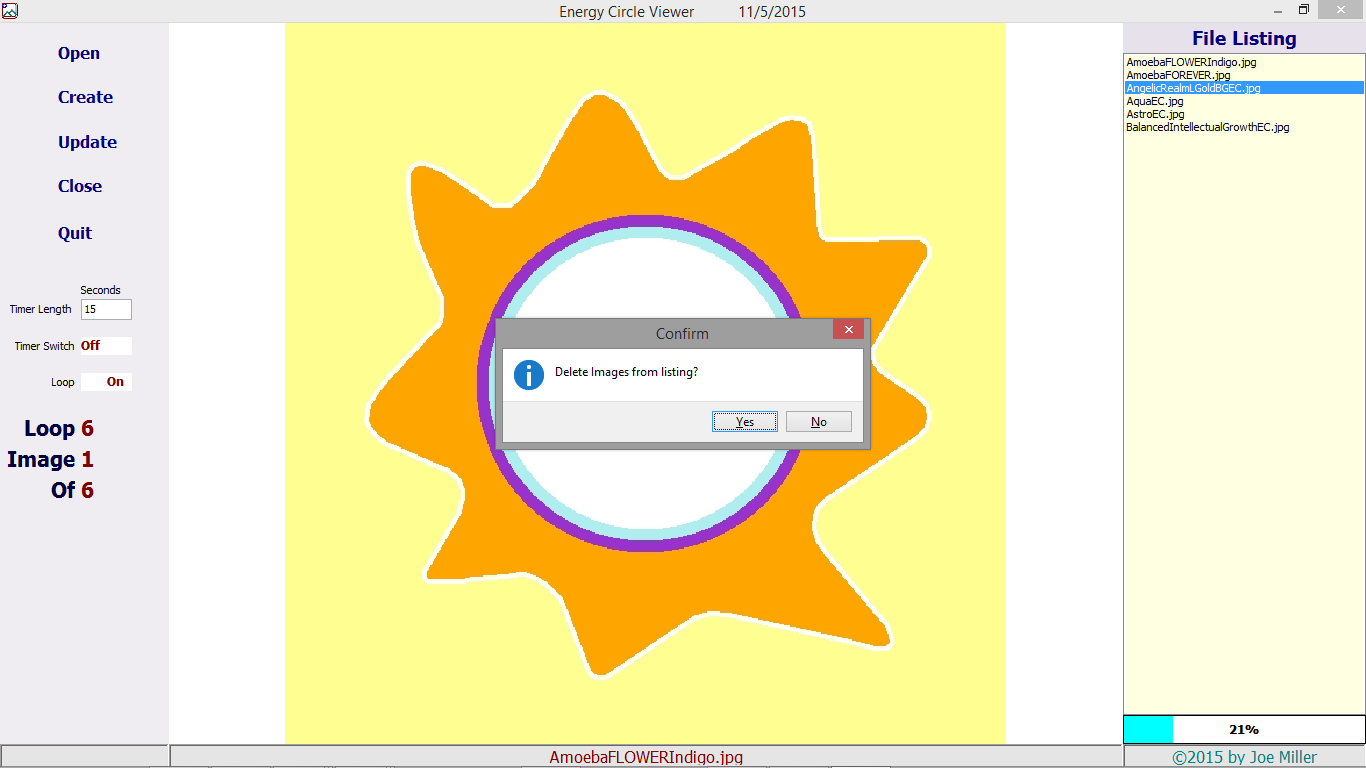
Deleting files from listing will turn off Timer. Click on currently displayed image or Timer Switch to restart Timer.
Center Program on Screen
Right-click anywhere on window for Menu, then click on Center Program on Screen to reset program to centered on the screen.
Set Default Directory
Right-click anywhere on window for Menu, then click on Set Default Directory to tell Energy Circle Viewer where to look for Energy Circles.
Click here to buy Energy Circle Viewer
($17.99 or half-price - $8.99 if you already own or buy along with Energy Circle Creator)