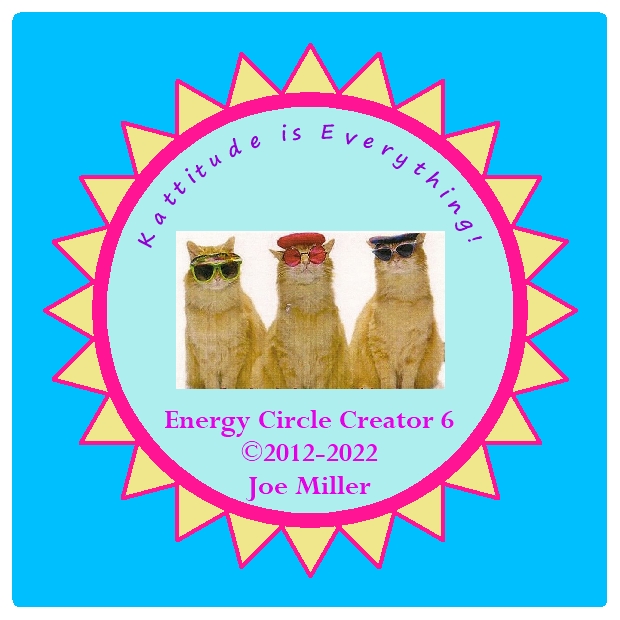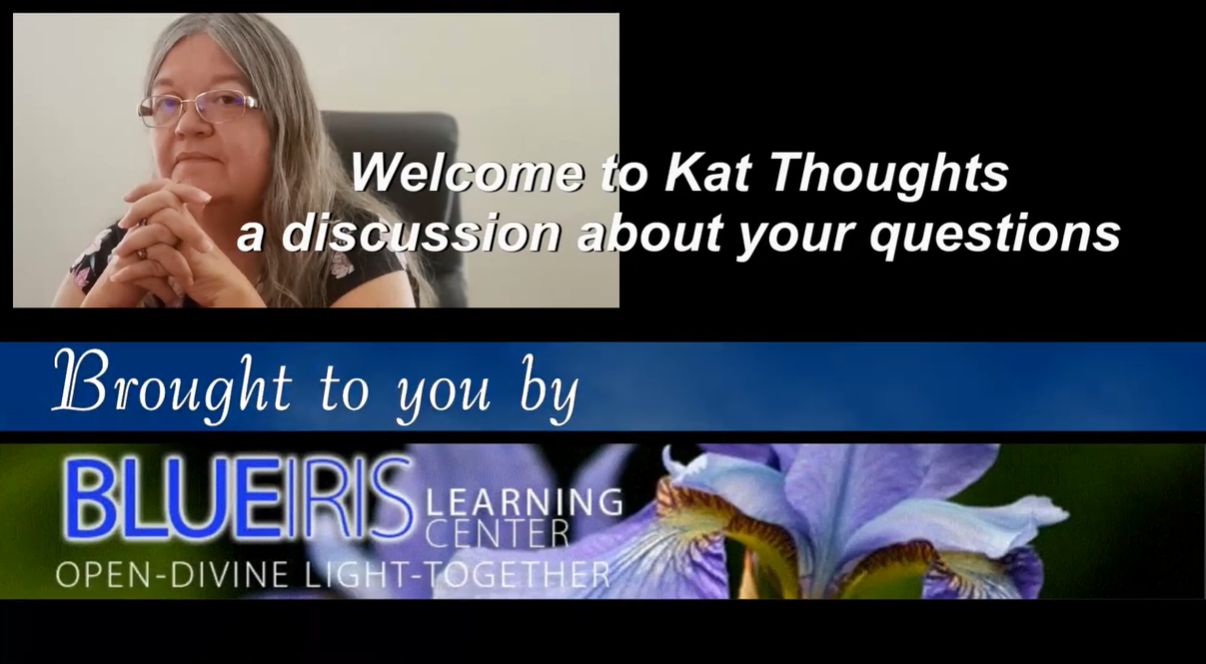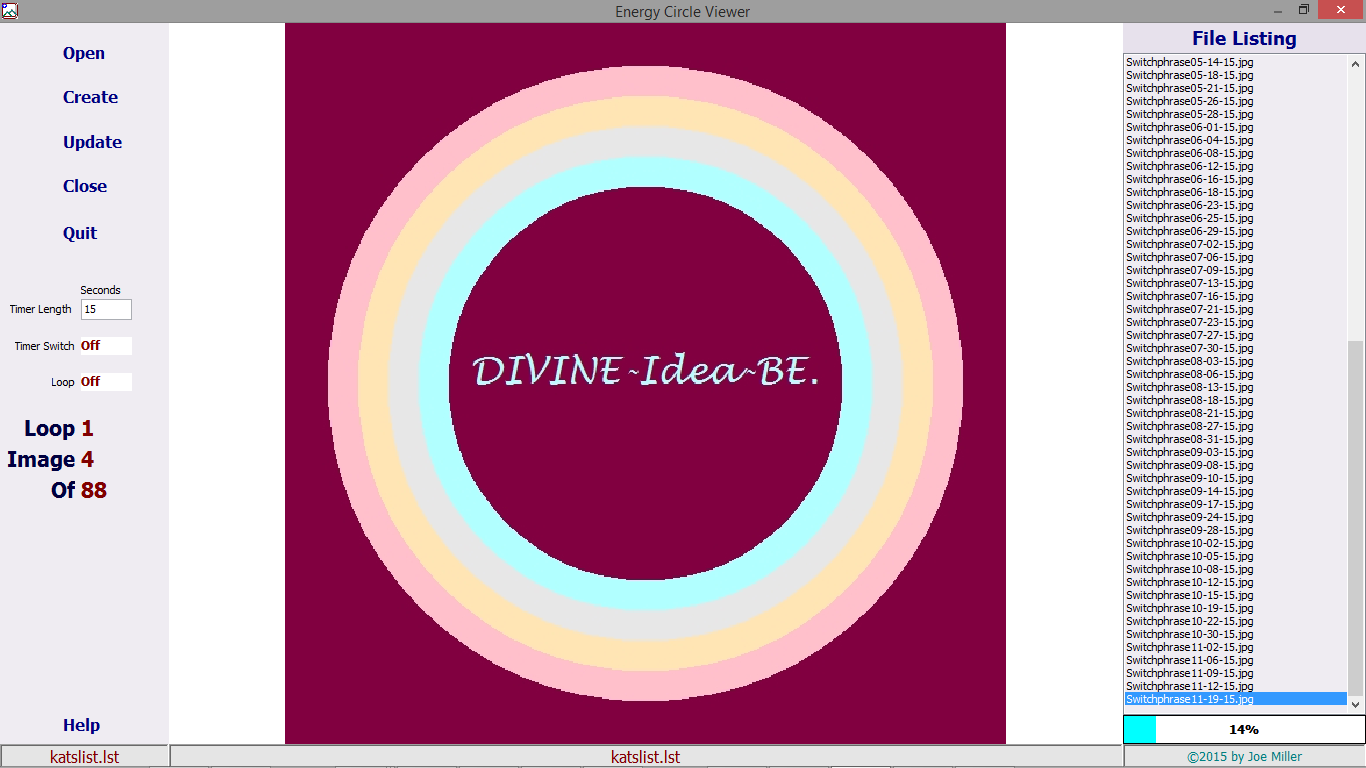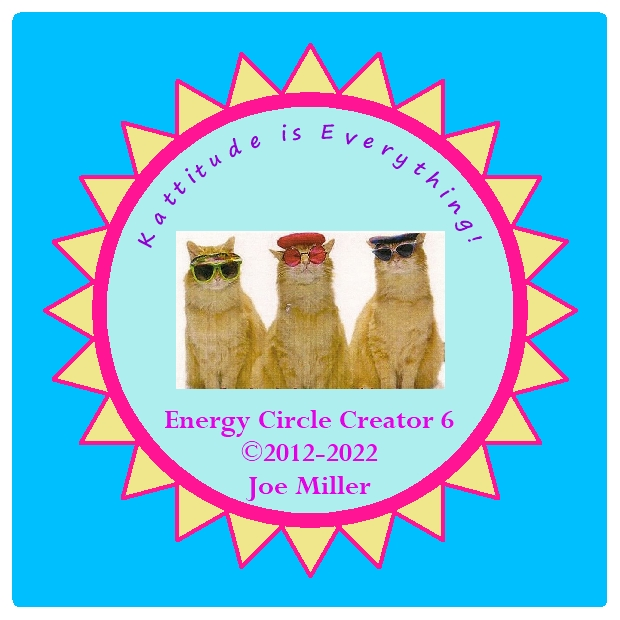Energy Circle Creator Frequently Asked Questions
Learn more about the Energy Circle Creator at: http://ecc.blueiris.org
Click here to buy the Energy Circle Creator
Question/Problem: I can't get the text to change color it seems to always stay black, even though it is always set to red or another color, it is always black.
Answer/Solution: There are two ways to change Text Color in the Energy Circle Creator:
1st Solution:
Right-Click mouse anywhere inside an empty (no Text inside) Text Box
A Font Box will come up for setting Fonts, Styles, Sizes, and at the bottom left Color.
Select Font and Attributes, and click on the arrow next to Color to get a drop-down list of Colors.
Select desired Color.
Click Apply
Click OK
Type Text into box. It will have the attributes you have chosen.
2nd Solution:
Insert Text into the Text Box
Block Text for applying Color, Font or Attributes
Right-Click with mouse inside Text Box
A Font Box will come up for setting Fonts, Styles, Sizes, and at the bottom left Color.
Select Font and Attributes, and click on the arrow next to Color to get a drop-down list of Colors.
Select desired Color.
Click Apply (you will see the change applied to the text) Click OK.
These same techniques work for Footer Text as well.
Question/Problem: I couldn't figure out how you created the square in the middle of the Gold Radionic Amplifier Energy Circle (below).

Answer/Solution: To CREATE the above with the Energy Circle Creator.
Steps used:
1. Select Gold Radionics Amplifier Energy Circle (RAEC).
2. Open Inner Image (on right menu) White Light Energy Circle (graphic available at http://cec.blueiris.org#White%20Light
3. Set Font color to Gold inside the Gold RAEC, then position to land Text inside the White light Energy Circle. Tab out of the Text Box to draw the Inner Image.
4. Information can also be added into the Footer, describing the information inside the Energy Circle.
Question/Problem: Say I open an existing Energy Circle and it doesn't show up on the screen, Redraw doesn't work for it.
Answer/Solution: Redraw does not draw the first time when you retrieve an Energy Circle if it did not draw...use the type of Energy Circle it is to do that. So if it is just an Energy Circle, click on Energy Circle and it will draw it, or whatever type of Energy Circle it is. This simply means it may be an older configuration file that needs to be updated by clicking the type of circle to get it to draw the first time. Once the information is there (Energy Circle is drawn on the screen at least once), Redraw works fine.
Question/Problem: I can't shift the inner Text Box except for the placement in the middle.
Answer/Solution: The Text Box does not move. It is always centered, but it can be enlarged to beyond the size of the Energy Circle. If I want text placed in a specific area, I will adjust the size of the Text Box. To put information outside the Energy Circle, you can enlarge the Text Box, and decrease the Image Size if you still need more room.
If you wish to put a lot of information below the Energy Circle, you can also use the Footer, and CHOOSE to Add to Image (on task bar between Footer and Image). However, do not add things you wish outside your experience to the Footer you wish displayed below the Energy Circle.
Question/Problem: The background color outside the Energy Circle fills up the whole picture.
Answer/Solution: If no color is selected and activated for a Flood (Center of Energy Circle and/or Rays), then the Background color floods those areas. Think of it like a paper on which you are drawing an Energy Circle. If you don't color the inside of the Energy Circle or the Rays, they remain the color of the paper on which the Energy Circle is drawn. Once you CHOOSE a Flood color for either or both, use the toggle boxes on the Right Menu under Components to turn the Floods off or on.
Question/Problem: I noted that on the Forum there are many Energy Circles, and cfg file for use with Energy Circle Creator. So how do I use cfg files to generate Energy Circles from previously created Energy Circles for editing?
Answer/Solution: When in Energy Circle Creator, you can click on the cfg file and it will generate the image.
I have created a YouTube video specifically showing how to also associate cfg files with Energy Circle Creator, allowing you to click on the cfg in File Explorer:
http://www.youtube.com/watch?v=P-2vHWiGCdc
Question/Problem: I am unable to edit previously created or downloaded Energy Circles
Answer/Solution: If you are unable to edit a previously created or downloaded Energy Circle, there are a few possibilities:
Problem: The cfg was not downloaded and put in the same directory as the jpg you are wanting to edit.
Solution: Make sure the matching cfg is in the same directory as the jpg
Note: Configuration files from older versions of Energy Circle Creator may not have full information for the current version. However, most created with version 5 and newer will load properly.
Problem: Text doesn't show on the screen when I exit the Textbox editor.
Solution: No Energy Circle type has been selected. Choose Energy Circle type from the Left Menu. The text will then show.
Question/Problem: If I copy any Energy Circle from your website, i.e., from the Forum or anywhere else and save it, can I do any changes in the same in Energy Circle Creator?
Answer/Solution: Yes. However, you must also download the cfg file associated with it. In articles most Energy Circles have a note with a link to download the cfg file. If, however, there is no cfg file available, Energy Circle Creator cannot edit the image.
Note: You can download only the cfg file and then open it with the ECC to edit the Energy Circle as well. The cfg file has all the information for building the jpg saved in it.
I do talk about this on one of my YouTube videos:
http://www.youtube.com/watch?v=P-2vHWiGCdc
Question/Problem: If you can add the attributes of color in the footer as well it would help a lot (like when I want to flood the EC with a specific color then I get to know the properties of color by taking the cursor on them, however the same option is not available in the Footer section, although access to all the colors is there, but the color properties are not available in that.
Answer/Solution: A request I had as well, but due to the nature of the text boxes, it can't be done in the Text Box, Footer or Circular Text Font boxes. However, that information is available also at http://cec.blueiris.org (though not as condensed as I made it in Energy Circle Creator).
Question/Problem: If we can have option of saving the Energy Circle as PDF file, that will be great.
Answer/Solution: Most graphics programs don't have that option. An easy way to CREATE a PDF is to retrieve the image into Word and then print as PDF.
You may also have an option when you print to print to PDF.
Question/Problem: How does having frequencies in the Energy Circle rings help and how is it different than having the frequencies inside the Energy Circle.
Answer/Solution: From Dr. Bina Bakshi: Circular Text encompasses and envelops everything within the band of the Circular Text, including any additional Concentric Circles and the CENTER of the Concentric Circles, and creates a gradation in terms of urgency, earnestness and application. Circular Text can BE especially effective in creating a vortex in Prayer and Mantra Energy Circles. Place requests, names, Bij Mantra, etc., in the inner circle. The Concentric Circles can contain the personal prayer and the whole mantra. This creates a very powerful Energy Circle, with an intense vortex. Circular Text enhances the energetic vibration of the Energy Circle and focuses its delivery specific to the timeline and desire. Also an address to ancestors, angels, a planet, or specific God, should not be in the same space as the recipient, issues or Switchwords.
Personally, I (Kat) FIND it a very pleasant presentation, having the Circular Text, and generally utilize it simply because I like the display. I like having the Requester and the Focus in the CENTER, and have found that Blue Iris Numbers representing Mudras always want to BE presented also in the CENTER.